Implementing Digital Kiosks in Schools: A Step-by-Step Guide
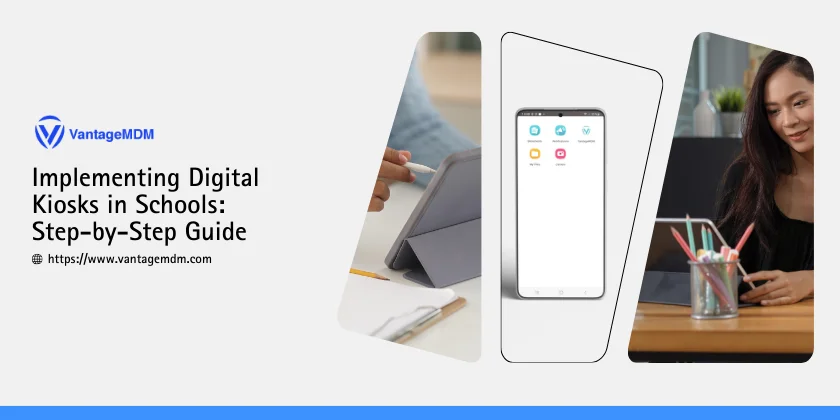
With digital tools playing a more central role in education, schools are increasingly turning to kiosk technology to streamline device management and ensure a secure, distraction-free learning environment. Digital kiosks provide students with controlled access to learning materials while reducing the workload for teachers and IT administrators. By enabling a restricted, focused interface, kiosk for schools solutions support educational objectives, from enhancing engagement to reinforcing cybersecurity.
However, implementing a kiosk system in a school setting requires careful planning. Schools must select appropriate hardware and software, configure secure access settings, and provide training to ensure successful adoption. This guide provides a step-by-step approach to setting up kiosks in educational environments, making the process straightforward for administrators aiming to maximize the benefits for students and staff alike.
Building an Effective Kiosk System for Schools
As schools adopt more digital tools, the challenge of managing devices, ensuring access to educational content, and maintaining security has become more prominent. A well-designed kiosk for schools provides a solution, enabling educators to establish a structured and controlled environment where students can access only pre-approved content. This approach not only supports a focused learning experience but also gives administrators the ability to monitor device usage and implement safeguards.
Setting up a kiosk system tailored to educational needs involves a careful combination of hardware selection, software configuration, and training. Schools must outline their specific objectives, choose compatible devices and software, and ensure secure access to resources. This step-by-step guide is designed to help administrators implement a comprehensive and effective kiosk system that meets the unique demands of educational settings.
Step 1: Understanding the Need for a Kiosk in Schools
Before adopting a kiosk for schools, it’s essential to assess the benefits and address specific needs. Schools often struggle with challenges like managing device usage, ensuring content accessibility, and maintaining security. Digital kiosks provide a controlled interface that limits distractions, ensures access to educational content only, and safeguards students’ online activities. With kiosk lockdown software, administrators can restrict devices to specific applications or websites, allowing students to focus on their studies.
Step 2: Define the Objectives of Your School Kiosk System
Every school has unique needs, so defining objectives is critical to achieving the desired results. Some schools may need kiosks to facilitate remote learning, while others might prioritize classroom management or improving access to digital resources. With clear goals, administrators can determine the necessary features and restrictions. An MDM for schools solution can help monitor and control device usage, ensuring that students stay engaged with educational content.
Step 3: Choose the Right Kiosk Software for Schools
Selecting appropriate software is crucial to any kiosk for schools initiative. The software should allow administrators to control device settings, manage applications, and restrict internet access, creating a safe digital learning environment. A tool like kiosk browser lockdown restricts browsing to pre-approved websites, helping to minimize distractions and reinforce focus on learning materials. Additionally, Android kiosk mode or the best iPad kiosk app can provide a unified management experience across different platforms, ensuring consistent functionality and security.
Step 4: Ensure Compatibility with School Devices
Many schools utilize a combination of devices such as Android tablets, iPads, and Chromebooks. Ensuring compatibility across these devices is essential for a smooth kiosk for schools setup. For iOS devices, Apple device management offers consistency in managing kiosk settings, while Chromebook device management provides specific controls for Chromebooks, making it easier for administrators to manage a diverse range of devices.
Step 5: Configuring the Kiosk Mode
With software and devices selected, the next step is configuring the kiosk for schools setup. Configuring the kiosk involves setting up necessary applications, restricting browsing options, and ensuring only approved educational content is accessible. Here are key configurations to consider:
- App Whitelisting and Blacklisting: Limit access to apps relevant to the curriculum
- Website Restrictions: With options to whitelist websites remotely, administrators can restrict students’ internet access to specific, approved resources.
- Content Filtering: Additional filters can block inappropriate material and further ensure students stay focused.
This configuration enables the kiosk to operate solely within the intended educational framework, maintaining a structured learning environment.
Step 6: Setting Security Protocols
Maintaining security is vital to protecting both students and school networks. Digital kiosks in schools should incorporate security measures to prevent unauthorized access and mitigate digital threats. Important security protocols for kiosk for schools include:
- Data Privacy Compliance: Schools must comply with regulations like COPPA and FERPA, which protect students' data.
- Device Security: Using kiosk lockdown software ensures that students cannot tamper with device settings or access unauthorized apps.
- Network Security: To protect online activities, schools should use secure networks or VPNs for all kiosk-enabled devices.
These protocols ensure a safe, controlled digital environment for learning.
Step 7: Testing the Kiosk System
Testing is an essential phase to confirm that the kiosk for schools setup functions as expected. Conduct tests in a controlled classroom environment, simulating typical usage scenarios to identify any potential issues. During this phase, make sure that:
- Only intended apps and websites are accessible.
- The kiosk browser lockdown settings effectively restrict browsing as needed.
- Security features prevent unauthorized access and protect user data.
Testing allows administrators to resolve any configuration issues before a full rollout, ensuring minimal disruptions in the classroom.
Step 8: Deploying Kiosks in Classrooms
Once testing is complete, the next step is deploying the kiosk for schools system. A gradual deployment, beginning with a single classroom or department, can help manage unexpected challenges. This phased approach allows administrators to make any needed adjustments before full implementation. An MDM for schools solution supports remote updates and troubleshooting, simplifying the process of managing multiple kiosks across classrooms.
Step 9: Training Teachers and Administrators
To fully leverage the benefits of kiosk for schools, teachers and administrators must be trained on the system’s use and maintenance. Conduct training sessions covering:
- Basic troubleshooting and operational tips.
- Monitoring and reporting tools within the kiosk software.
- Steps for app management and whitelisting websites to maintain the appropriate level of access.
An informed staff can better support students, helping them use the kiosk effectively and addressing issues quickly.
Step 10: Monitor and Optimize the Kiosk System
After deployment, it’s essential to continuously monitor the kiosk for schools system to ensure it remains effective and meets educational goals. Regular reports from the MDM for schools software provide insights into usage patterns and performance, enabling data-driven improvements. Key actions to consider include:
- Optimizing Access Controls: Adjust access permissions based on feedback to enhance usability.
- Updating Security Protocols: Apply the latest security patches and settings to prevent vulnerabilities.
- Reviewing Student Engagement: Use data on app and content usage to refine available resources.
By monitoring and optimizing regularly, administrators can maintain an effective, secure, and engaging learning environment.
Implementing a kiosk for schools is an effective way to create a structured, digitally enhanced educational setting. By following these steps, schools can successfully set up digital kiosks that not only support learning goals but also provide the necessary control over content and device usage.
From selecting the appropriate kiosk lockdown software to whitelisting websites remotely, each phase of this guide helps schools create a streamlined kiosk experience for students and staff alike. As digital resources continue to integrate into school systems, well-managed kiosks ensure that students have safe and productive access to essential learning tools.