iPhone Kiosk Mode: Setup, Uses, and Step-by-Step Configuration Guide
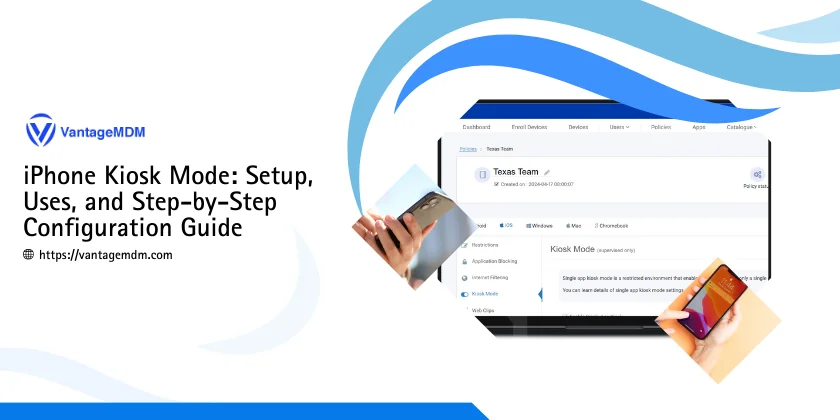
iPhones are powerful devices, widely used in various industries, from education to retail. One of the ways to optimize iPhones for specific use cases is through Kiosk Mode. Kiosk Mode helps businesses lock down devices to a single or multiple apps, ensuring the device serves a specific purpose while preventing distractions or unauthorized access. In this guide, we will explore how to use iPhone Kiosk Mode, its benefits, and detailed steps to configure it using VantageMDM.
What is iPhone Kiosk Mode?
iPhone Kiosk Mode restricts the device to run only a designated app (Single App Mode) or a set of apps (Multi-App Mode). This is ideal for environments where businesses want the iPhone to serve a specific function, such as in retail stores, healthcare settings, schools, and restaurants. Kiosk Mode ensures that users cannot access other device functions, change settings, or install unauthorized apps.
Use Cases of iPhone Kiosk Mode
- Retail: Retail stores can use iPhone Kiosk Mode to showcase their product catalogs or provide customers with self-checkout services. The locked-down interface ensures that customers only access the store’s app or payment system.
- Education: In schools and universities, iPhones can be configured for testing environments, restricting access to web browsers or other apps that might interfere with exam integrity. Teachers can control which apps are available for use during tests or lessons.
- Healthcare: In clinics and hospitals, healthcare professionals use iPhones in Kiosk Mode to input patient data securely, without the risk of distractions or unintended access to other apps.
- Hospitality: Restaurants or hotels can use Kiosk Mode to allow customers to make orders, check-in, or provide feedback. This improves the customer experience while ensuring the device is used for its intended purpose.
Benefits of Using Kiosk Mode on iPhone
- Improved Security: With iPhone Kiosk Mode, businesses can limit what users can access, ensuring sensitive data is protected and reducing the risk of misuse.
- Enhanced Productivity: By locking the device to specific apps, employees or customers can focus on the task at hand without distractions.
- Simplified Management: Kiosk Mode reduces the need for constant monitoring, as the device is locked down and restricted from unauthorized usage.
Now, let's explore how you can configure iPhone Kiosk Mode using VantageMDM’s kiosk software feature.
Enabling Multi-App Mode on iPhone
Multi-App Mode is useful when you need to run more than one app on the device while still restricting access to other features. Here’s how you can set it up using VantageMDM:
Steps to Enable Multi-App Mode
- Log in to VantageMDM: First, log in to your VantageMDM portal using your administrator credentials.
- Go to Policies: Navigate to the "Policies" section on the VantageMDM dashboard.
- Select iOS: From the list of available device types, select iOS.
- Choose Application Blocking: Under the “Application Blocking” option, you can configure whether to whitelist or blacklist apps. Whitelisting allows only the specified apps to be used, while blacklisting prevents the selected apps from running.
- Configure Whitelisting or Blacklisting: Choose the apps that you want to allow the device to access OR Choose the apps that you want to block from being used on the device.
- Save Configurations: Once you have selected the appropriate apps, save the settings to apply the configuration to the targeted iPhone(s).
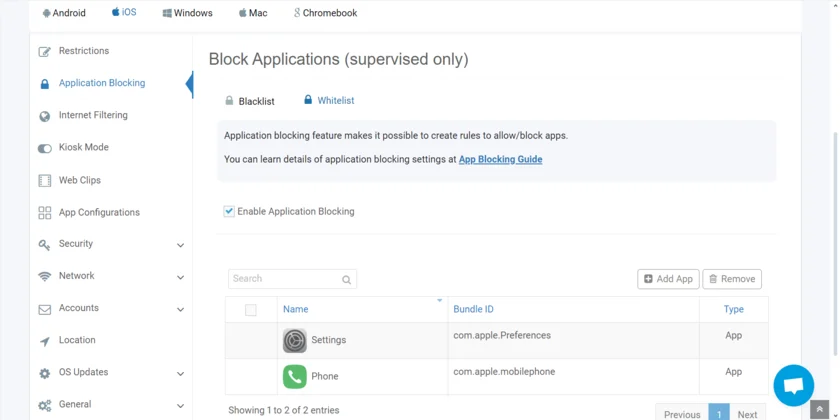
Enabling Single-App Mode on iPhone
Single-App Mode restricts the device to run only one specific application. This is beneficial for use cases such as point-of-sale (POS) systems or public displays, where only one app is required.
Steps to Enable Single-App Mode
- Select Kiosk Mode from iOS: After logging into VantageMDM, select "Kiosk Mode" under the iOS settings.
- Add the Application: Add the specific application that you want to run in Single-App Mode. This is the app that will be locked on the iPhone, ensuring that no other apps or system settings can be accessed.
- Enforce Advanced Settings: Under the advanced settings for Single App Mode, you can enforce additional configurations such as disabling the touch screen, device rotation, volume buttons, and auto-lock, as well as enabling accessibility options like VoiceOver and zoom.
- Save the Configurations: Once everything is set up, save the configurations. The iPhone will now be locked in Single-App Kiosk Mode, only running the designated application.
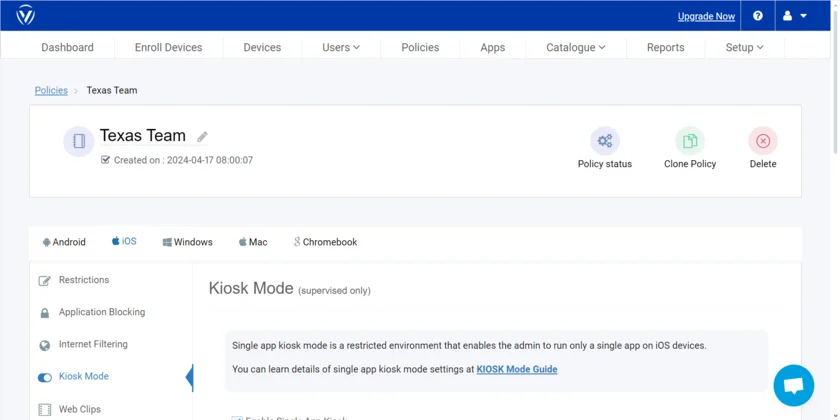
Advantages of Using VantageMDM for Kiosk Mode Configuration
VantageMDM provides an easy-to-use interface for managing iOS devices in Kiosk Mode. Its flexibility allows IT administrators to remotely control and configure multiple devices from a centralized dashboard. Here are a few benefits of using VantageMDM:
- Remote Control: IT teams can remotely lock down devices into Kiosk Mode without needing physical access to the iPhone.
- Customizable Settings: Administrators can choose specific apps, enforce advanced configurations, and apply restrictions depending on business needs.
- Scalability: VantageMDM supports multiple devices, making it easy to deploy Kiosk Mode on a large fleet of iPhones.
Also read: Types of Kiosk and Kiosk Modes
Advanced Features of iPhone Kiosk Mode
Kiosk Mode offers several advanced features that can further enhance device management:
- Custom App Layouts: IT administrators can design custom app layouts for Multi-App Mode, ensuring that users see only the necessary apps on the home screen.
- Auto App Restart: In Single-App Mode, Kiosk Mode can be configured to automatically restart the designated app if it crashes, ensuring continuous functionality.
- Device Restrictions: Kiosk Mode allows you to restrict access to various device features such as the camera, Siri, or volume buttons. This ensures that users do not accidentally access features that could disrupt the device's intended use.
- Peripheral Integration: iPhones in Kiosk Mode can also integrate with peripherals such as printers, barcode scanners, and card readers, which is particularly useful in retail and hospitality environments.
Security Considerations for iPhone Kiosk Mode
While Kiosk Mode greatly enhances security by restricting access to unauthorized apps, there are additional security measures businesses should consider:
- Password Protection: Ensure that your VantageMDM dashboard is protected with strong passwords to prevent unauthorized access to device configurations.
- Periodic Audits: Regularly review the apps and settings configured for Kiosk Mode to ensure they meet security standards and business requirements.
- Data Encryption: Ensure that sensitive data accessed through the Kiosk Mode app is encrypted to protect against potential breaches.
iPhone Kiosk Mode is an excellent tool for businesses looking to control and optimize their devices for specific tasks. Whether you need to lock down a device to a single app for a POS system or allow multiple apps for customer use in a retail store, Kiosk Mode offers the flexibility and security to achieve your goals.
By using VantageMDM - Apple device management solution to configure iPhone Kiosk Mode, you can remotely manage, control, and restrict access to your devices, ensuring a seamless and secure user experience. Follow the steps outlined above to enable Multi-App Mode or Single-App Mode, and customize the settings to meet your organization’s needs.
Kiosk Mode not only enhances productivity but also provides a secure environment for businesses to deploy iPhones in various use cases. Implement these configurations today and unlock the full potential of iPhone Kiosk Mode for your organization.