Windows 10 Kiosk Mode- Features and Applications

For several years, Microsoft has been at the forefront of developing advanced administrative tools aimed at enhancing the management of Windows devices in various professional environments, from workplaces to public sites. Windows kiosk software epitomizes these efforts by offering robust facilities to manage, customize, and maintain a vast array of Windows devices deployed globally. This mode creates a secure and restricted environment where both laptops and desktop systems are configured to perform dedicated tasks efficiently.
Understanding Windows 10 Kiosk Mode: A Comprehensive Overview
Kiosk mode in Windows 10 allows IT administrators to establish a controlled space within which single or multiple custom applications can operate, effectively limiting the device’s use to specific, pre-defined functions. This capability is typically supported by top-tier Mobile Device Management (MDM) solutions, offering a streamlined process for setting up and managing kiosk devices. To activate Windows 10 kiosk mode, it is necessary to create a local standard user account first, as this mode does not support use with an administrator account. Implementing different types of kiosk modes can significantly enhance customer interaction, boost employee productivity, and fortify data security across various contexts.
The software operates in two principal modes:
Single App Mode: In this configuration, a Windows 10 device is tailored to run a single application in full-screen, making the device a dedicated tool for tasks such as operating as a point-of-sale system, a digital sign, a ticket booking station, or a web browsing terminal. This mode ensures that upon startup, the device directly launches the specified app, bypassing the usual user interface elements like the Start menu, taskbar, or desktop, thereby preventing access to unauthorized applications and settings.
Multi-App Mode: Conversely, the multi-app kiosk mode allows for the operation of multiple pre-approved applications, giving users the ability to switch between them as needed. This mode is particularly useful in environments like manufacturing, service industries, and educational sectors where access to a broader range of tools is necessary. In this setup, the user interface displays only the tiles for authorized apps, ensuring a focused and secure user experience.
By integrating these kiosk modes, organizations can leverage the full capabilities of Windows 10 to create highly functional, purpose-driven environments that align with specific business needs and operational requirements.
How to Setup Kiosk Mode on Windows 10 Devices
Log in to your VantageMDM admin panel
Click Policies in the top menu
Access the policy details:
- To create a new policy, click Add Policy, enter a unique name, and click Save.
- To modify an existing policy, click the policy name.
In the policy details page, navigate to the Windows tab and select Kiosk Mode
Choose between Single App Mode or Multi App Mode as per your requirement.
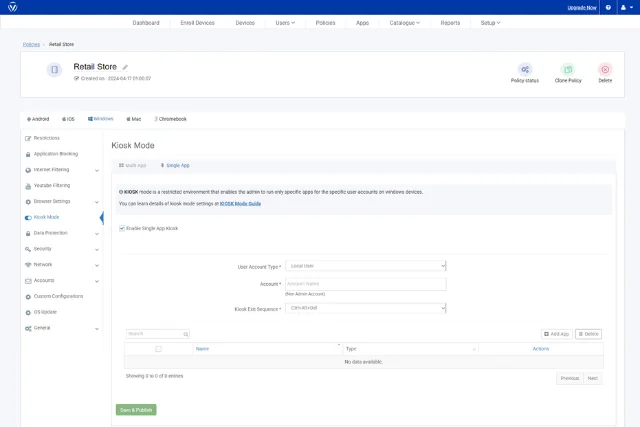
Features of Windows 10 Kiosk Mode
Windows 10 kiosk mode software is equipped with a range of capabilities designed to streamline operations and secure Windows devices in a corporate or public setting. Below are some of the pivotal features that enhance both user experience and system security.
Startup App Settings:
In a corporate environment, it's crucial to configure the startup settings to align with operational requirements. This includes setting a pre-approved application to launch automatically when the system boots up. Such a configuration ensures that devices are immediately ready for use with the intended application, minimizing wait time and maximizing efficiency. Similarly, in public spaces, the auto-login feature can be activated upon system reboot to allow instant access to specified applications, thereby enhancing user convenience and interaction.
Display Configurations:
Security and usability are paramount in kiosk mode. To protect the device from unauthorized access or tampering, certain key combinations like Alt+Ctrl+Del can be disabled. Additionally, the IT administrator has the authority to deactivate various system functions such as the task manager, ease of access features, the power button, start menu, settings, taskbar, and access to removable media and cameras. This level of control prevents disruptions and maintains the integrity of the kiosk environment.
Screen Customization:
Just like iOS and Android kiosk modes, Windows 10 kiosk mode custom app provides extensive options for screen customization. IT teams can tailor the wallpaper, icons, fonts, color schemes, and layout orientation to reflect the organization's brand. This customization not only reinforces the company's professional image but also serves as a marketing tool to visually communicate and promote the services offered by the enterprise.
Folder Restrictions:
Kiosk mode in Windows 10 allows for the restriction of file, folder, and drive access, ensuring users cannot interact with unnecessary or sensitive areas of the system. This feature is vital for maintaining data security and system integrity. However, there can be flexibility depending on business needs; for example, the IT team may allow access to the downloads folder or removable drives if they are essential for performing business-related tasks.
By leveraging these features, organizations can deploy Windows 10 kiosk mode to create a controlled, secure, and efficient environment suitable for a wide range of business applications. This mode ensures that Windows devices are optimized for specific functions, enhancing productivity and safeguarding against misuse.
Applications of Kiosk Mode Windows 10
The Windows operating system is renowned globally for its robust flexibility, rich feature set, and user-friendly interface, making it a favored choice for both individual users and enterprises. Windows 10 kiosk mode leverages these strengths, adapting the OS for focused, task-specific applications across several key industries.
Healthcare:
In the healthcare sector, kiosk-enabled Windows devices are crucial for enabling access to comprehensive patient data, including medical histories, allergy information, and lab results. This capability facilitates timely and informed treatment decisions, particularly in remote areas where access to healthcare resources may be limited. The stringent, regulated environment provided by Windows 10 kiosk mode ensures compliance with healthcare regulations, safeguarding patient privacy and data integrity.
Retail:
Windows devices operating in kiosk mode are extensively used in the retail industry. Positioned in strategic public locations, these devices streamline order processing and self-checkout systems, enhancing customer experience by reducing wait times. Additionally, they serve as digital signage and point-of-sale (POS) terminals, effectively promoting products and boosting sales through dynamic advertising and simplified transaction processes.
Education:
The educational landscape has been transformed by the use of technology, with Windows tablets and laptops becoming integral tools in modern classrooms. Kiosk mode plays a pivotal role by restricting device usage to education-approved applications such as Zoom and Microsoft Teams, which are essential for interactive learning. Furthermore, kiosk-enabled Windows desktop systems in libraries allow controlled access to educational resources, ensuring that technology aids rather than distract from the learning process.
Transportation and Logistics:
In the field of transportation and logistics, Windows kiosk devices are indispensable for tracking and managing logistics operations. They enable real-time monitoring of driver locations and delivery schedules, improving operational efficiency and ensuring timely delivery of goods. The dedicated functionality of these kiosk devices ensures that logistical data is readily accessible and securely managed.
To fully harness the benefits of Windows 10 kiosk mode in these diverse applications, selecting a robust Windows MDM solution (MDM) solution is essential. A suitable MDM solution not only facilitates the implementation of kiosk mode but also ensures seamless management and maintenance of these devices across different settings, contributing to the overall efficiency and security of business operations.